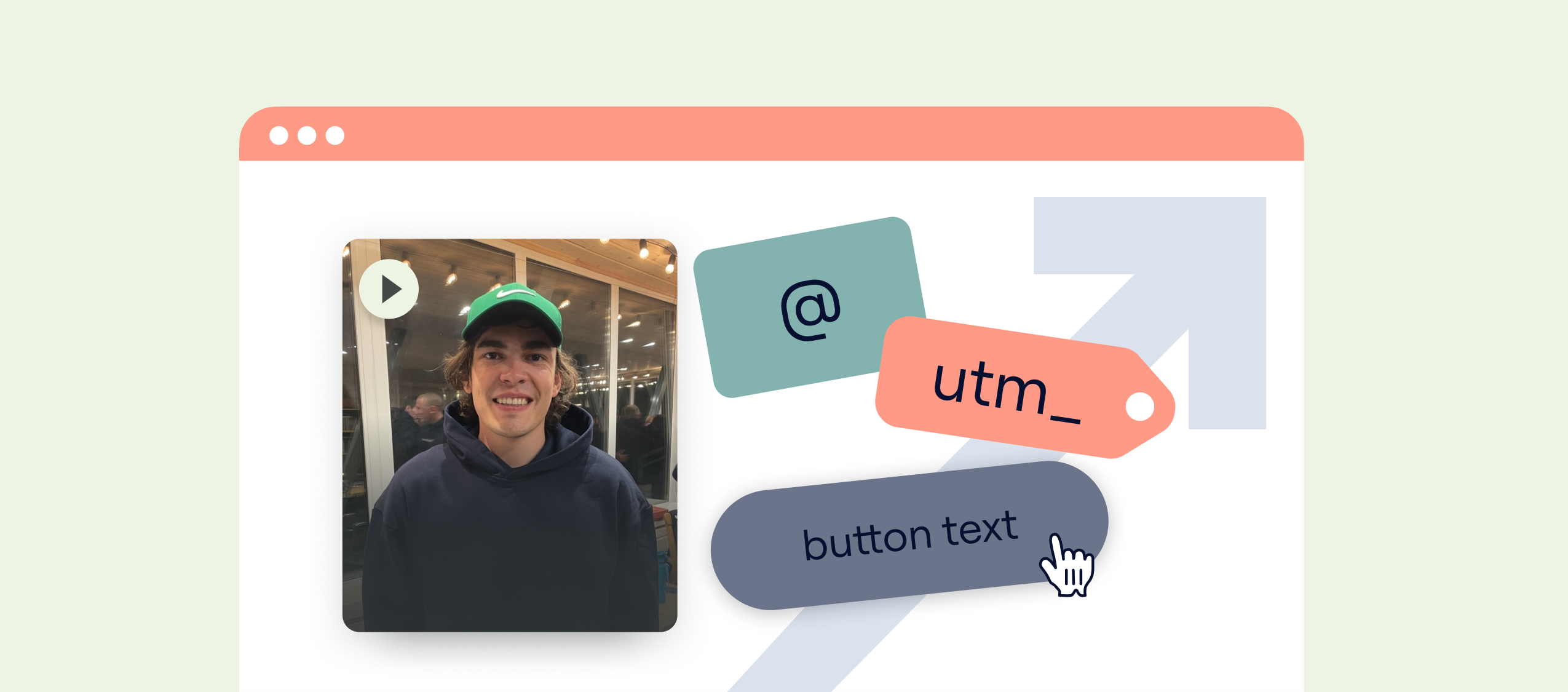
Killer features in Marquiz that not everyone knows about
We are constantly adding new features to the Marquiz builder. And we tend to think that once a feature is launched and we’ve written about it in our digest, all Marquiz clients immediately start using it. We decided to highlight a few conversion-boosting features that will take your quizzes to the next level.
💡 If you're still far from mastering the nuances and need a foundation on quiz creation and traffic setup — check out
@ At symbol
This fire feature pulls an answer from one question into another question, or even into the results or contact form.
Here’s a simple example with a name:
When you enter the symbol, a menu appears with the option to select the question from which to pull the answer.
And here’s how the customer will see it in the quiz:
Mary is asked to leave her number, jacket, and glasses in the quiz. It’s already harder to say no.
You can pull any answer this way. This creates the impression for the visitor that the quiz is tailored specifically for them.
🔠 Dynamic Content
You can create multiple quizzes and launch them — this works. But if you only need to change part of the text while keeping the core the same, it’s more convenient to create a quiz multi-landing and set up dynamic content using UTM tags.
For example, the city and address, the type of product being promoted, the discount size in the bonus — anything and anywhere in the quiz can be dynamically inserted via UTM.
Here’s how it works:
Go to the extensions tab.

- Set up the UTM tags.
The tag will pull data from the page URL. If there’s no UTM tag, the client will see the default value instead of the parameter in curly brackets. For example, let’s add the city and address of our sales department to the contact form:
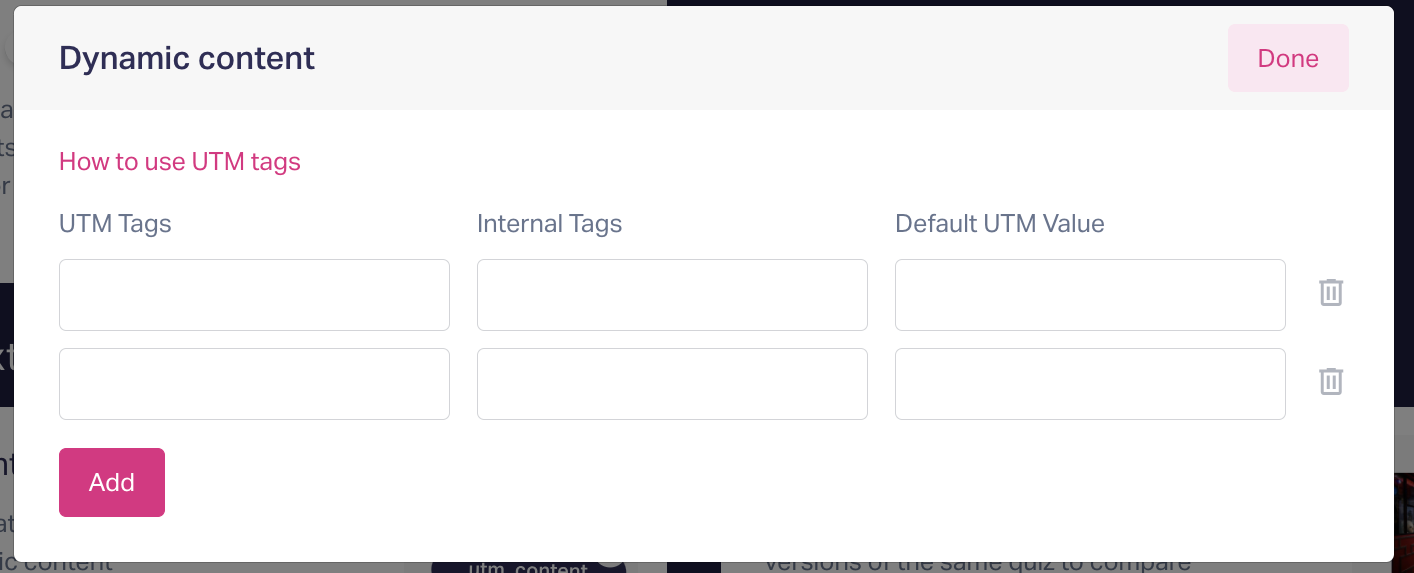
Now, instead of a thousand quizzes, one works with UTM tags. Some find it easier to create 1, 2, 3…10 quizzes. But those who understand UTM can save a lot of time.
💡 A detailed guide on dynamic content is available in the knowledge base.
🤳Video Consultant in Questions
The video consultant will highlight the benefits of the product and the company, provide tips for choosing answers, and motivate users to continue through the quiz.
This feature has several levels:
You can choose a consultant’s photo from a stock library — Marquiz integrates with Unsplash.
You can upload a photo of a real consultant.
Or, you can take the feature’s name literally and upload a video presentation for each question in the quiz. The engagement boost will be massive
You can upload the video via a link or as a file up to 100 MB.
To set up the video consultant, switch from the "Text" tab to the "Video" tab:
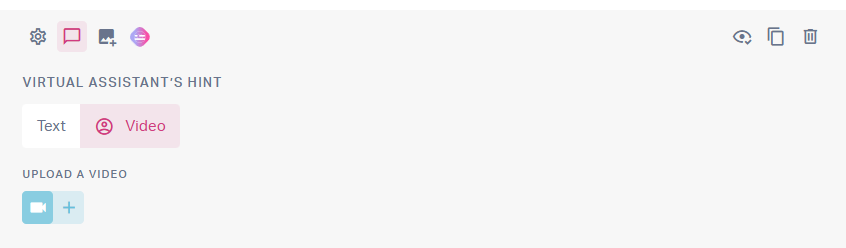
✍🏻 Customizable Buttons and Elements in the Quiz
We’ve made all the text in the quiz editable so you can tailor it to your specific needs. Let’s go through all the text-related corners of the quiz.
Text on the Start Page
In addition to the offer (Start Page Headline), description, and button text, you can also add a company name or slogan, as well as a phone number.
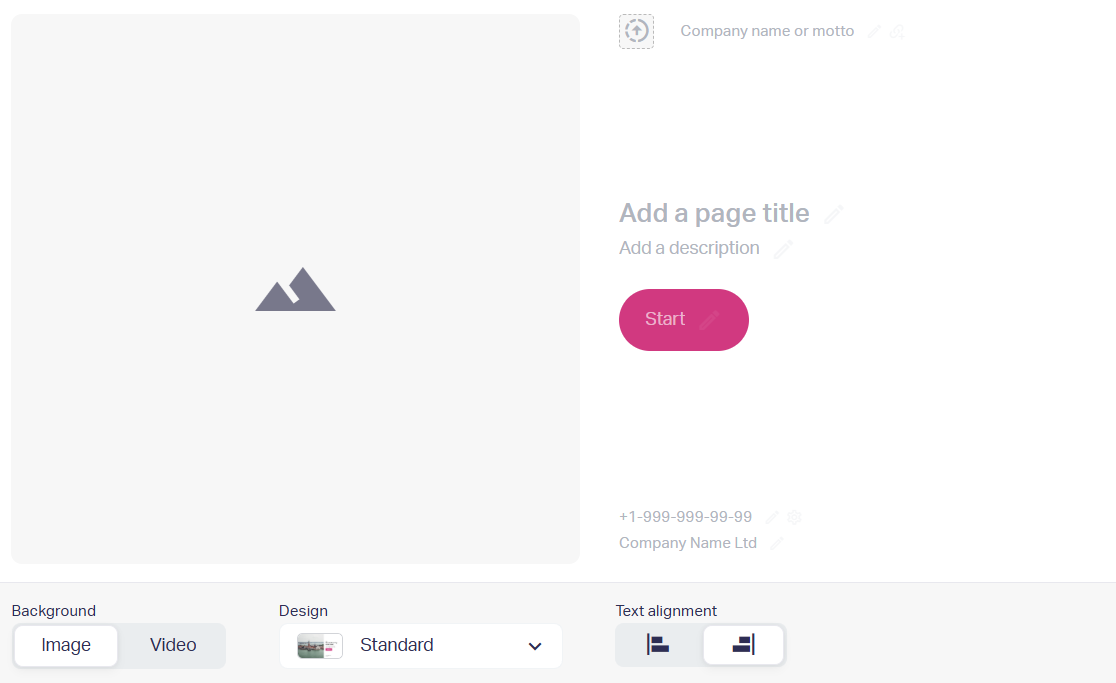
Useful design nuances:
💡 The title at the top can be made into a clickable link, giving the client the opportunity to visit the company’s website, even if the traffic is directed straight to the quiz.
💡 The phone number can be set up as clickable so the client can call immediately.
Button Text in Questions
Instead of the standard "Next" or "One Last Step," you can customize all the buttons to your liking.
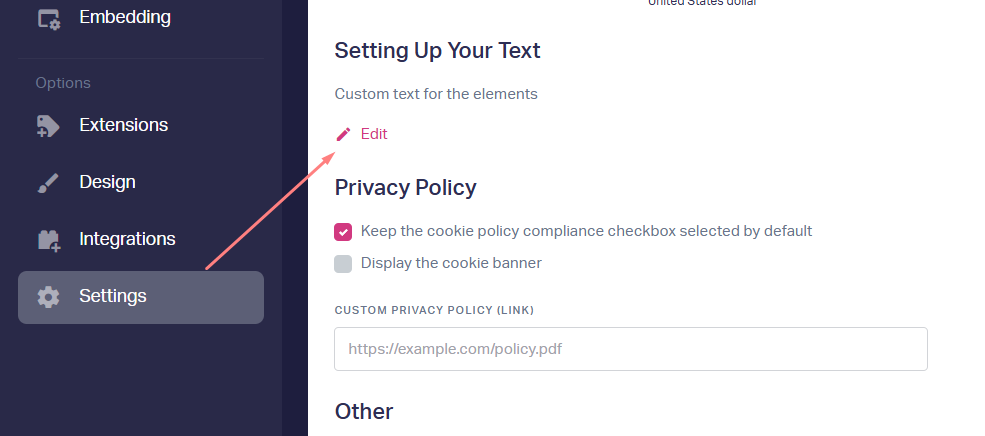
For example, if the quiz includes a calculator and provides a cost estimate before the contact form, instead of "One Last Step," you could write something like "Get the Price."
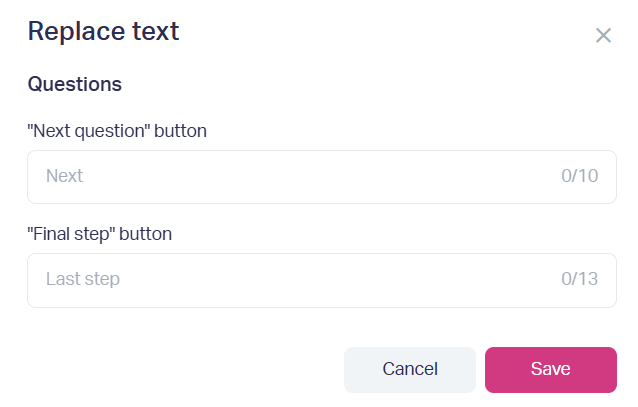
Button Text in Results
If we show the results before the contact form, you can pre-confirm the deal right on this screen.
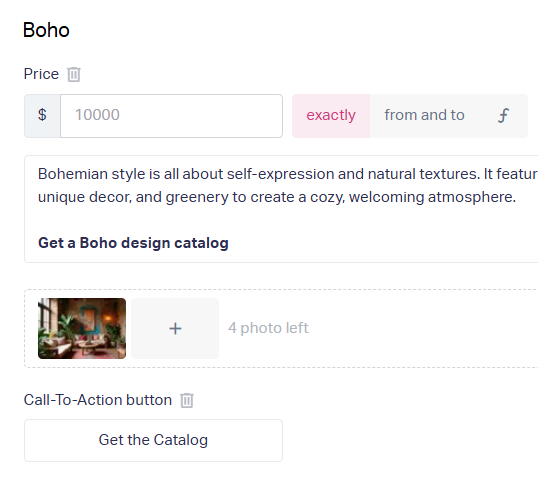

For example, instead of the neutral "Learn More," you could write "Get the Catalog." The person sees the price, it suits them, and all that’s left is to get in touch and discuss the details.
There are countless variations for the text, depending on what you’ve promised in the quiz.
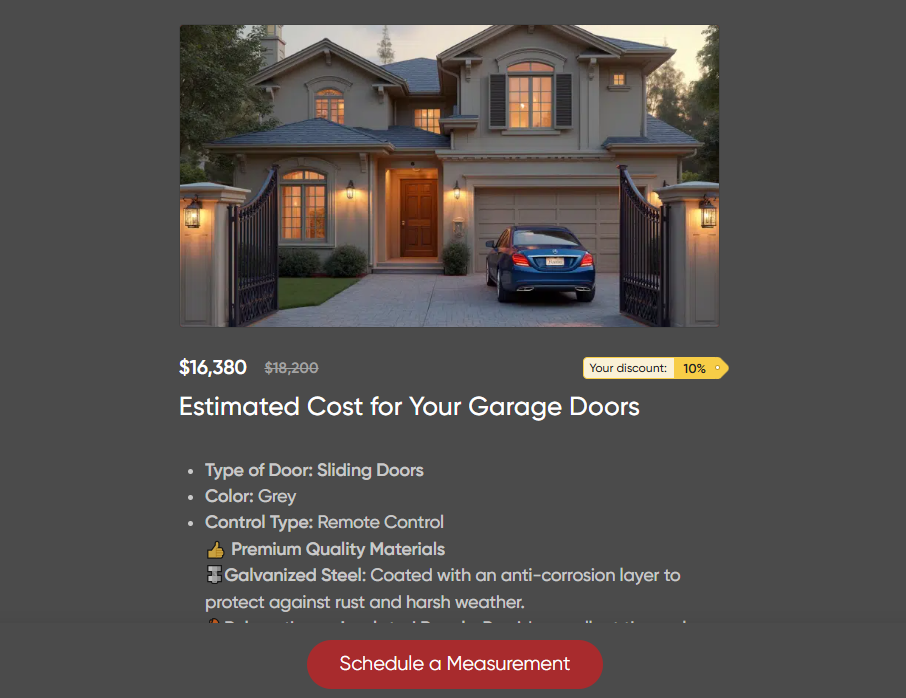
If you promised a bonus — specify it on the button. It’s a small detail, but it adds a bit more motivation to keep going.
Text on the Contact Form Page
By the way, about motivation. Something as simple as a progress bar visually adds more substance to the page. Like in a game — look how much you’ve already completed, just a little more to the finish line.
Turn on the "Motivational Text" checkbox and write your own text above the progress bar:

The default "One Last Step" was changed to "Sign Up for a Trial Lesson."
The advantage of Marquiz quizzes is that, thanks to its features, they can be adapted to your specific tasks, unconventional uses, and made more customized and personalized — all of which lead to increased effectiveness and quiz conversion.
Go to the panel and give it a try 🌞
💡If you have an idea for what else to add to the Marquiz builder — let us know on the Nolt board.

















