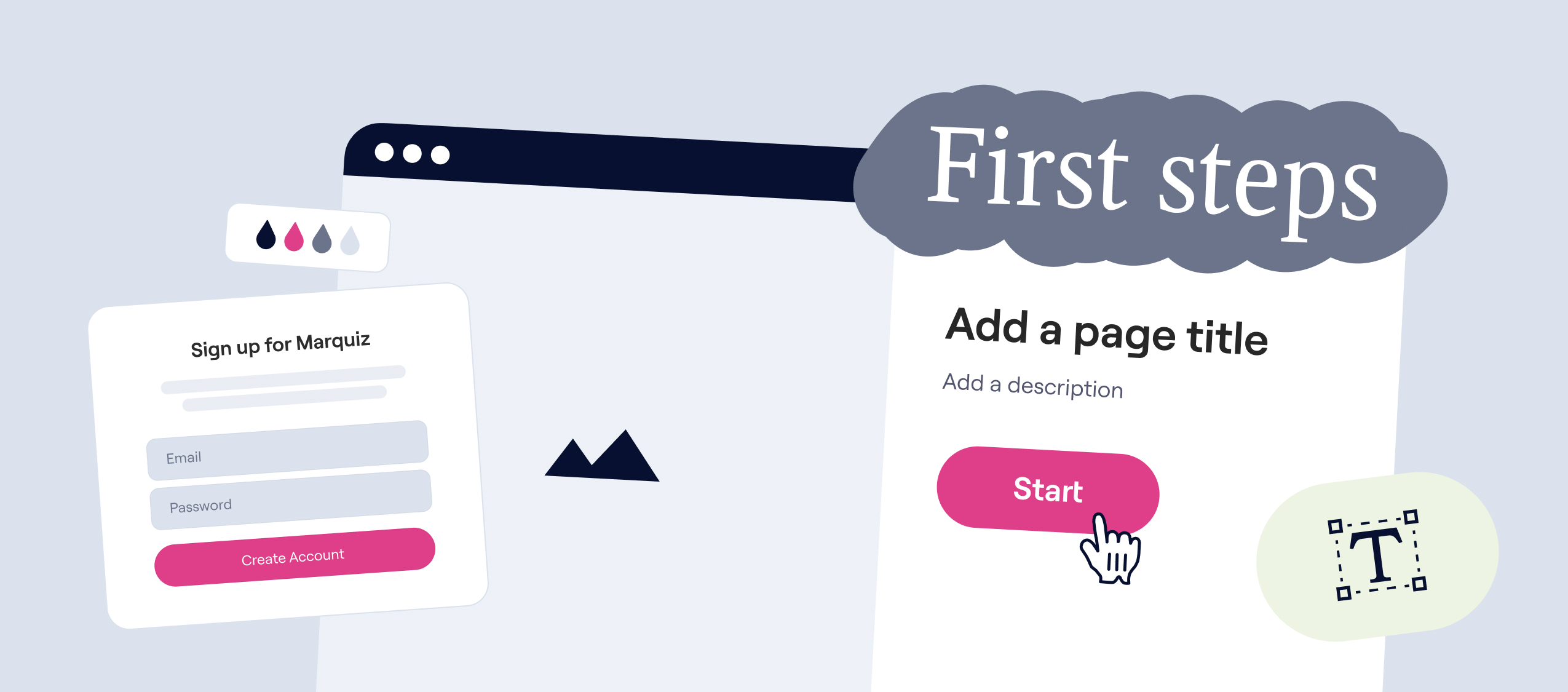
How to Create a Quiz in Marquiz: Step-by-Step Guide for Beginners
First steps with Marquiz: what you need to know and how to start properly
Hello everyone!
This is a step-by-step guide on what to select and where to click to create your first quiz or landing page in the Marquiz builder.
Step 0: Create a Marquiz Account
This step is for those who are new and haven’t registered yet, just in case this article reaches curious readers still exploring the platform. To sign up, you’ll need an email address or the option to log in via social media. No in-app purchases, card linking, or lengthy forms — just a simple registration process.
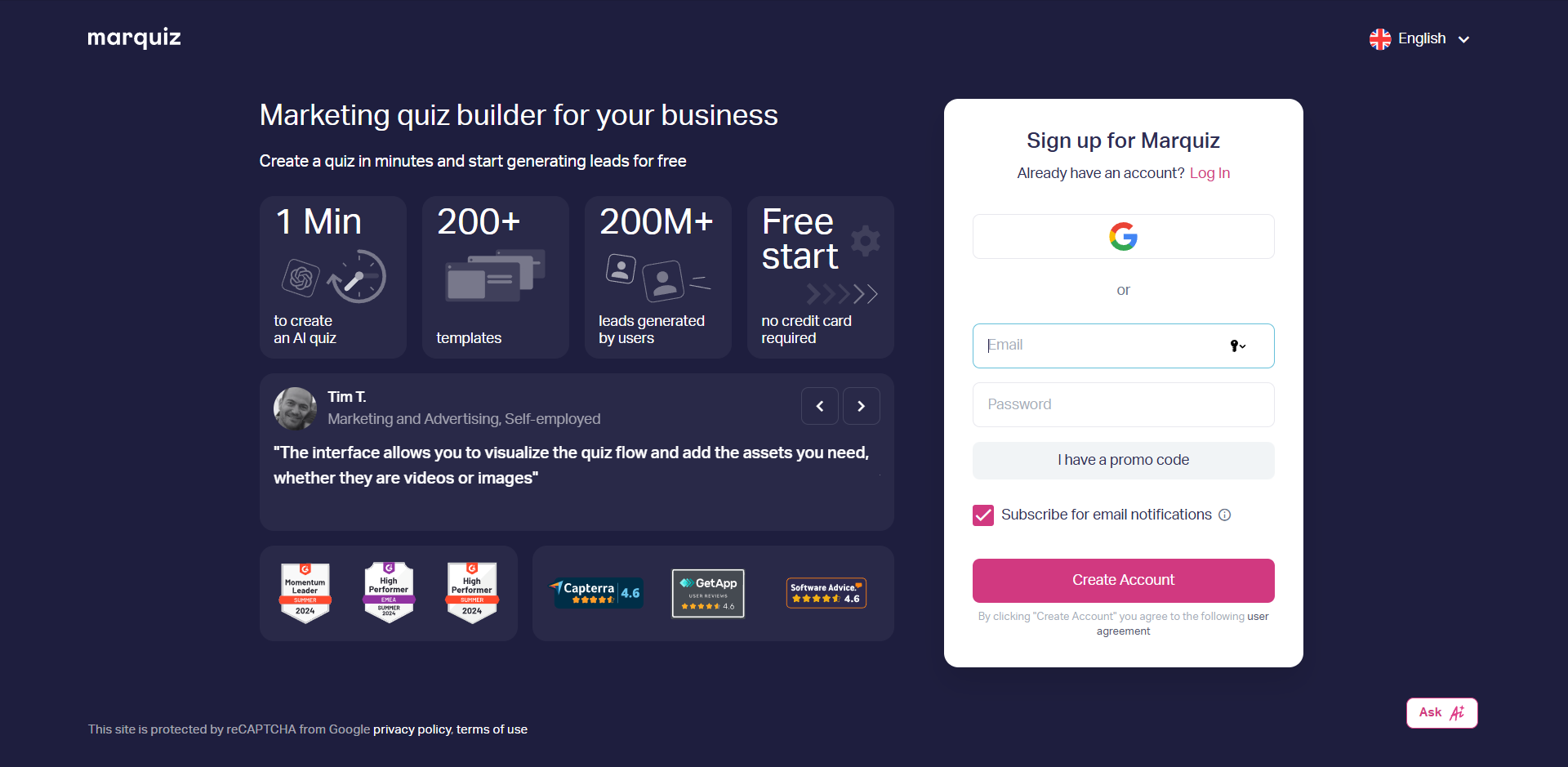
The password you created will be sent to the specified email to avoid forgetting it.
Next, you can optionally fill in your name and phone number.
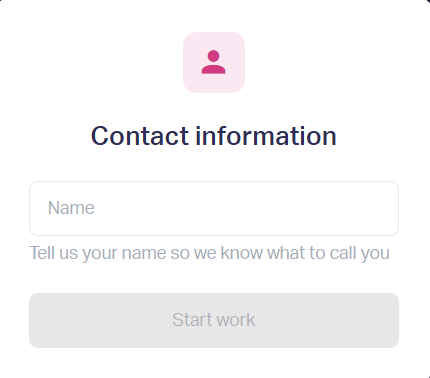
But if you urgently want to start putting together a quiz, you can specify this later in your account profile.
Step 1. Choose the setup method
Here’s what the blank field of an empty account looks like in Marquiz:
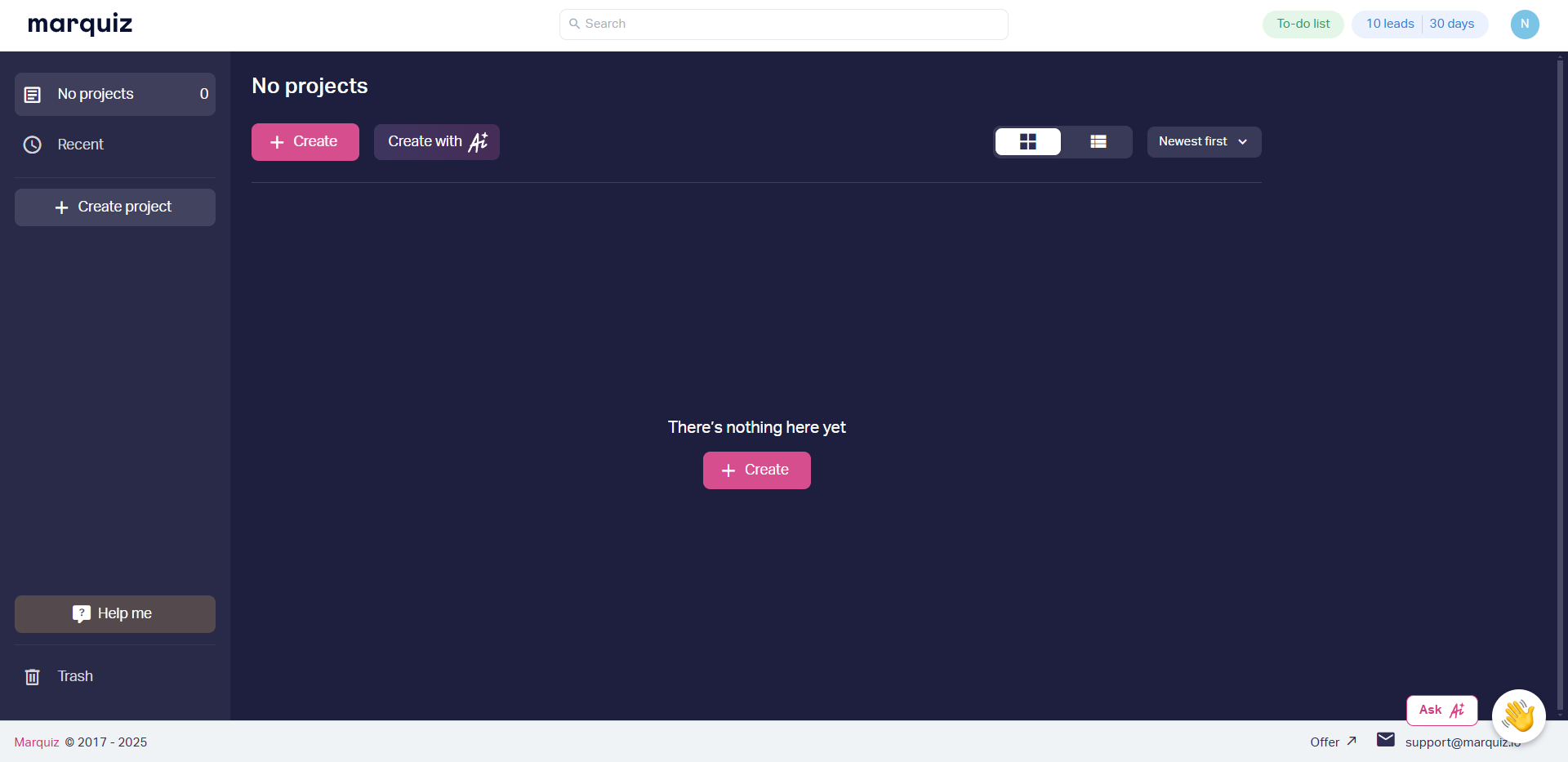
Every new user is automatically enrolled in the "Free" plan. This includes 10 monthly leads and full access to test all features.
💡 Additionally, new users can complete bonus tasks to add 20 extra leads to their balance for free:
— set up a quiz,
— install and publish it,
— receive the first 3 leads.
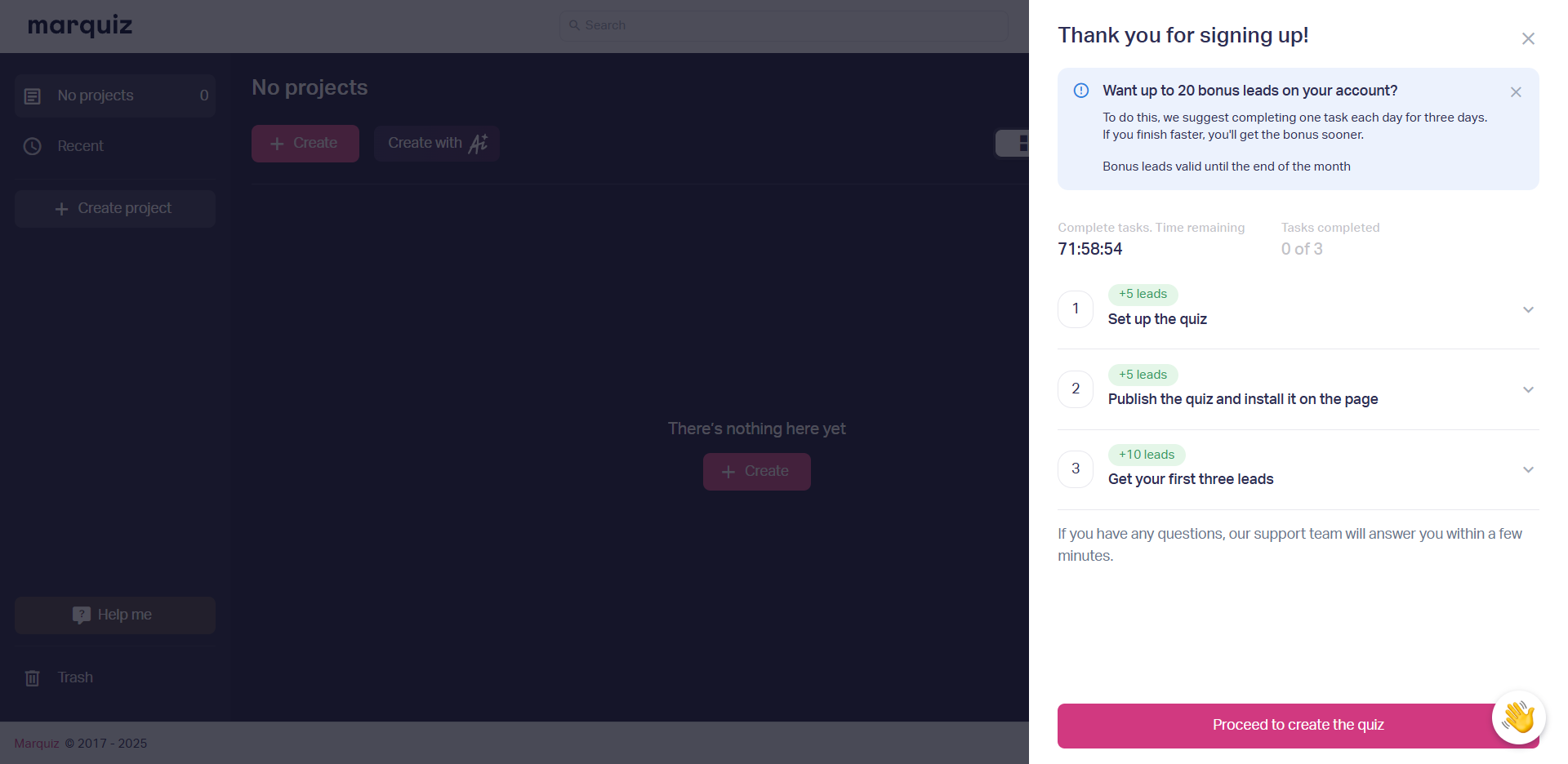
You can build a quiz, set it up, launch traffic, and get your first leads all on the same day, but we give you 3 days to ensure everything is done thoroughly.
💡If you need foundational knowledge about quizzes, check out our article ”How to create a quiz in 10 minutes in Marquiz”. This is a step-by-step instruction for creating a quiz with the connection of a couple of advanced features in the Marquiz constructor.
If you’re not ready for the advanced features yet, keep exploring the builder hands-on and click the “Create” button — either of the two pink options, or choose to create a quiz with AI assistance.
Option 1. Start from scratch or use a ready-made template.
Browse the gallery of niches — search for one that fits your needs, or jump straight to a blank canvas.
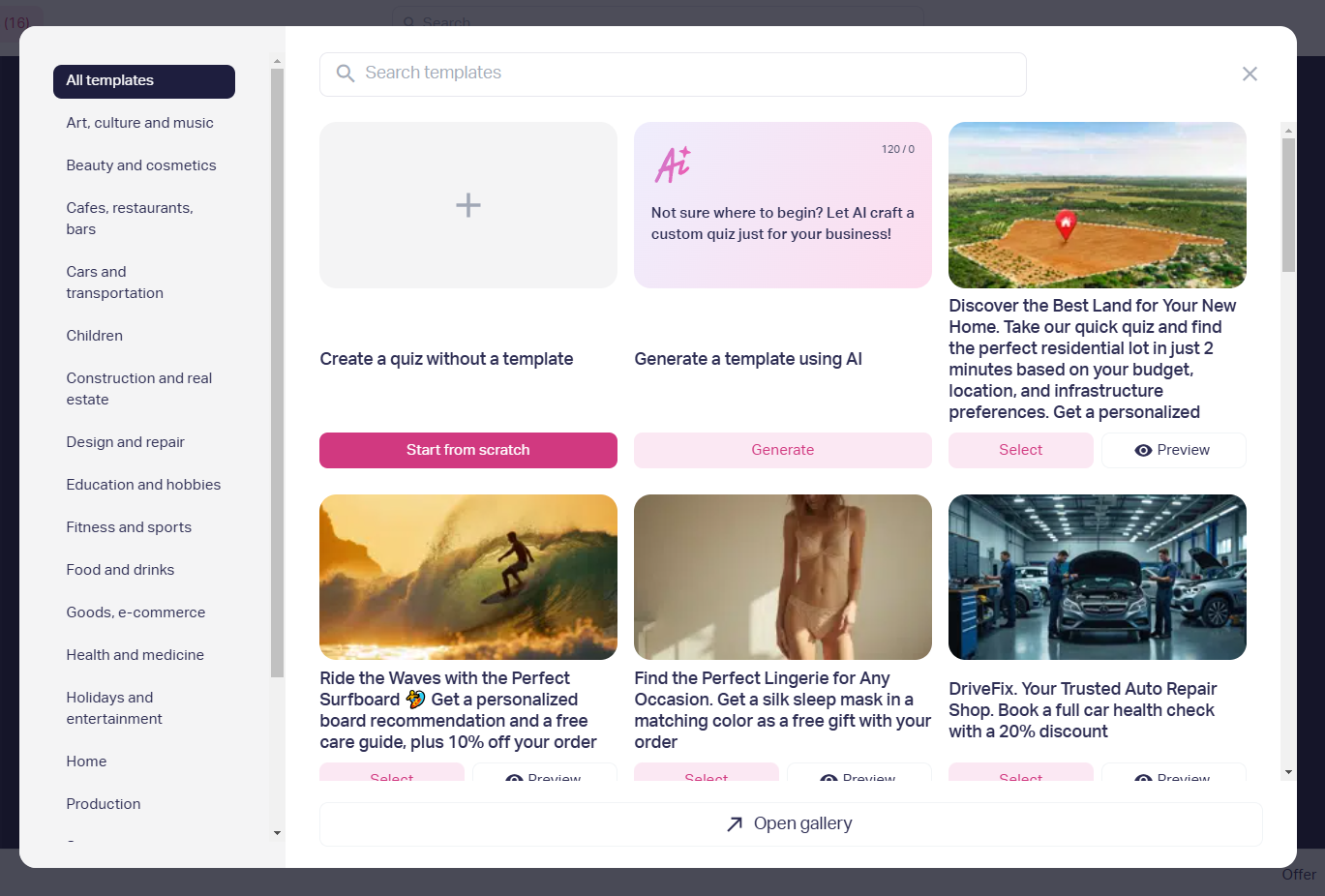
Option 2. Generating a quiz structure with AI takes literally one minute, we talked about this in a separate article.
With a ready-made template, it is clear what to do - adapt the structure and visuals to your task. Therefore, further we will talk specifically about independently assembling a quiz or landing page from scratch.
Step 2. Select a start page or landing page
In Marquiz, you can assemble a quiz, or a landing page with a quiz or contact form. At this step, you choose what is more suitable for your task
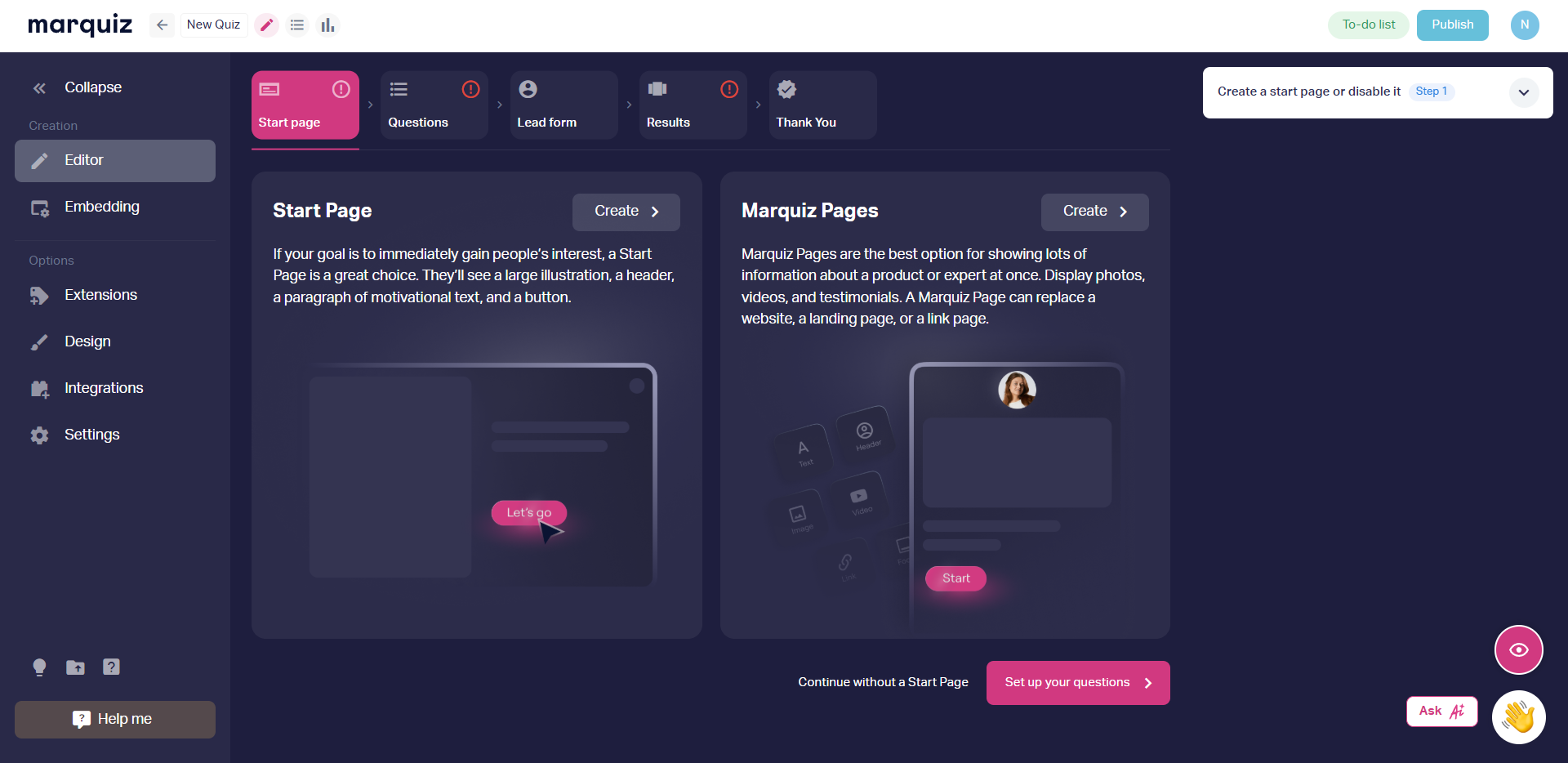
You can skip the start page and begin directly with the questions if you plan to embed the quiz into your website’s body, where all context is visible.
Option 1. Start Page: includes space for an illustration, an offer (page title), a subtitle, and a button.
The start page acts as the quiz’s cover, welcoming the user and proposing a deal — what they need to do to receive benefits.
This follows the formula: Offer + Conditions + Bonus.
🧴 Example №1 (Product):
- Offer: Discover which body cream suits you best.
- Conditions + Bonus: Answer 5 questions to get a free consultation with a dermatologist.
👩🏻🎓 Example №2 (Service):
- Offer: Calculate the cost of studying abroad.
- Conditions + Bonus: “Answer 5 questions to book a consultation with a tutor”
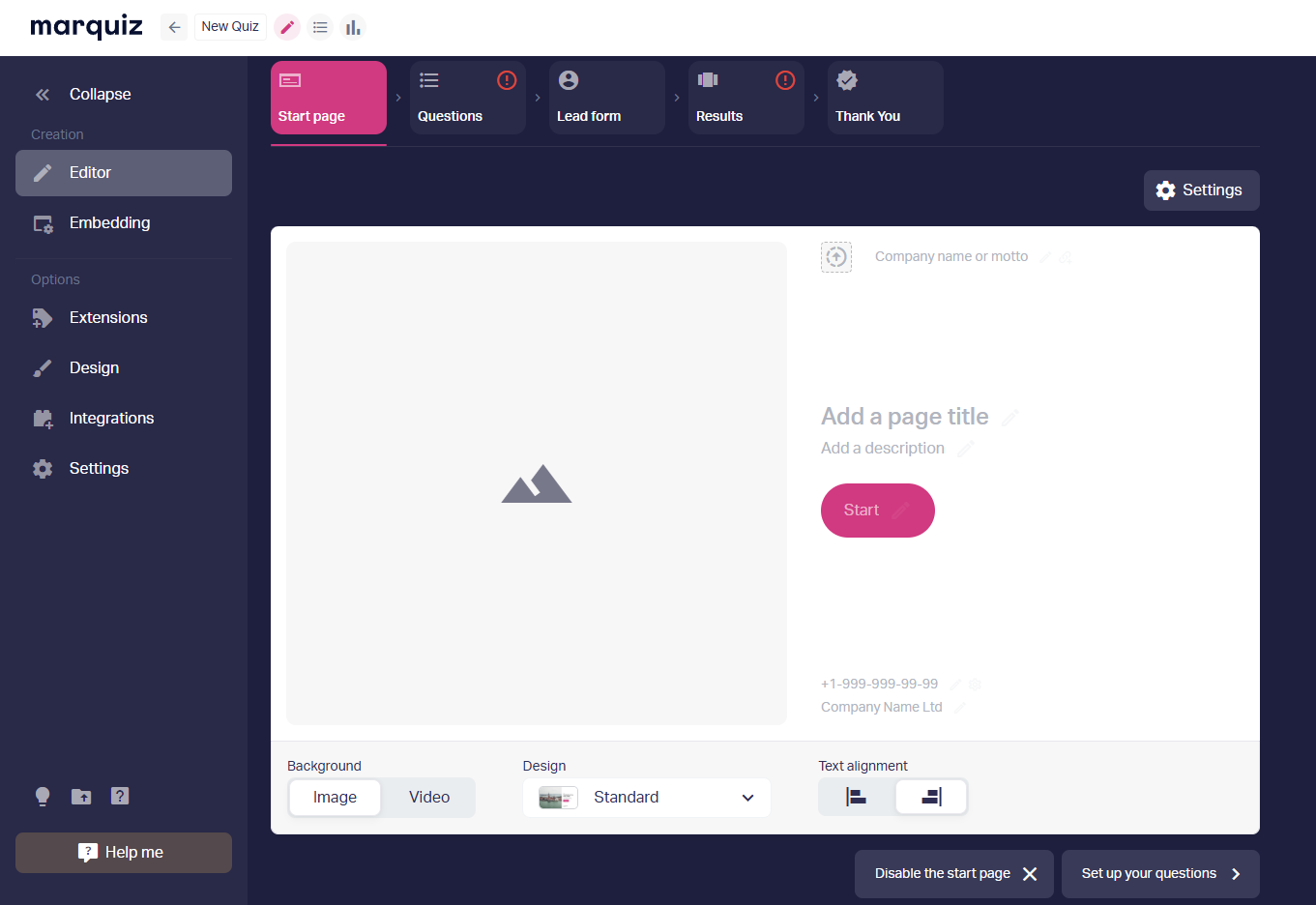
Note: On the left, you’ll find the control panel, and at the top — structure blocks. Blocks can be added, deleted, or rearranged.
Option 2. Marquiz Pages Landing: A page dedicated to your company, product, or expertise. Build it using customizable blocks like text, video, images, and links. Configure meta tags and instantly preview how the page will look on desktop and mobile.

A landing page is suitable for quickly testing hypotheses, for small and medium-sized businesses, and for specific promotions. While the main focus of a homepage is the offer, a landing page can provide more information, immerse visitors in the context, and warm them up. Notably, a landing page defaults to including a quiz button.
💡 Learn more about Marquiz Pages
And see a visual example of how such a landing page works.
Step 3: Compile Questions
Questions are the foundation of a quiz. If you’re unsure what to ask, we recommend checking out the "Asking the right questions in the quiz” article.

Typically, quiz questions can include those a manager asks clients during initial contact.
You can also incorporate a testing format here if the quiz’s goal is to assess knowledge on a topic. Toggle this option on the right-side panel.
💡 Attention to detail: All blocks can be rearranged. Place the contact form before the questions? Why not. Show results before the contact form? Yes, easily. You can even detach questions. Combine blocks and build your quiz however suits your goals.
Step 3: Set Results Before or After the Contact Form
Quizzes that not only ask questions but also showcase relevant product or service options based on answers tend to deliver high conversion rates and quality leads. Depending on responses, branching to a specific result card is configured.
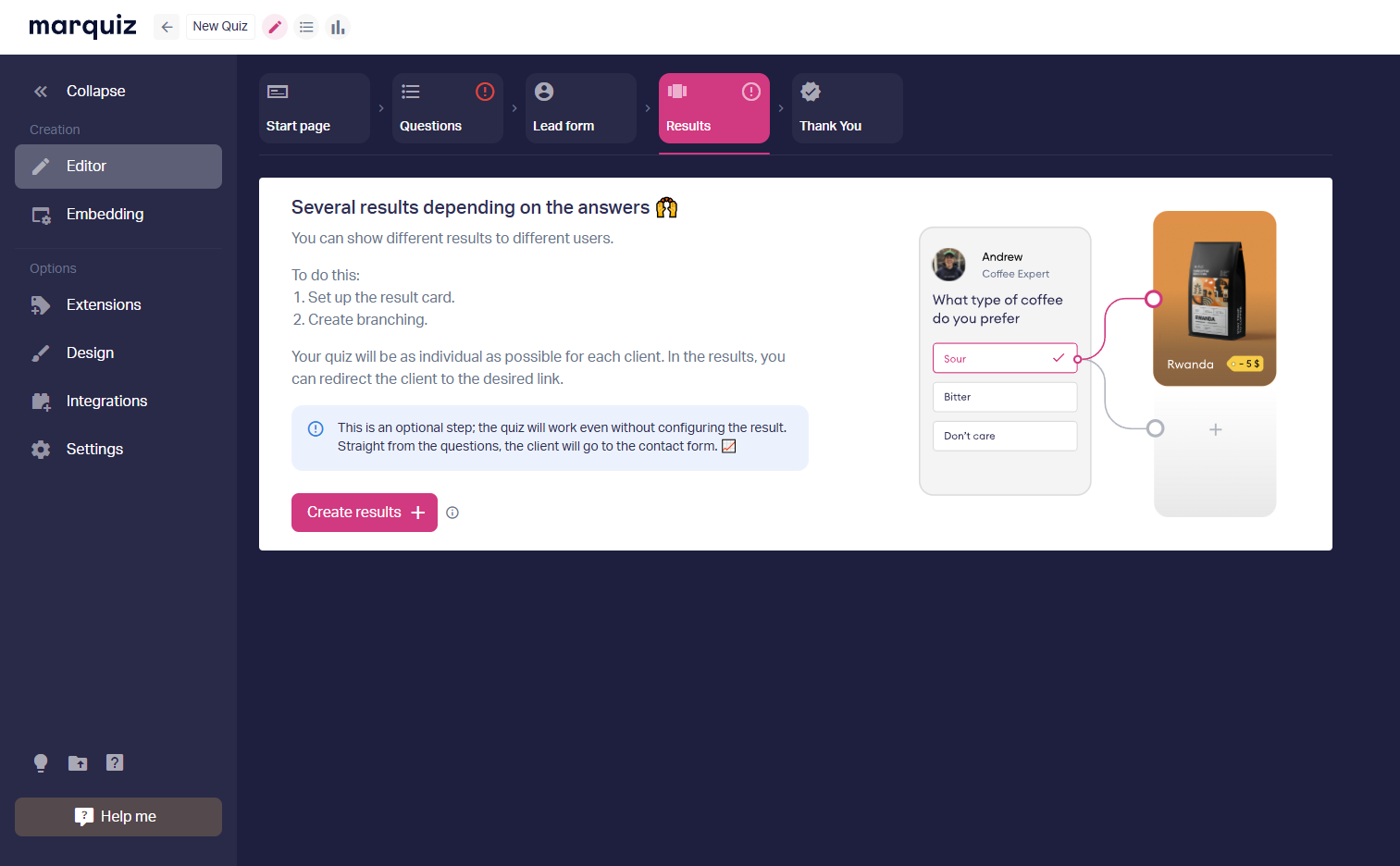
The results block can be displayed either before or after the contact form. If you place results before the contact form, lead quality improves because the user receives personalized recommendations, gains value in exchange for their time, and becomes ready to discuss a purchase.
Bonus feature: If your quiz includes results, you can transform it into a quiz-store by configuring a cart and payment system directly within the quiz. This allows visitors to answer questions, receive a tailored product recommendation, and purchase the item with delivery — all in one seamless flow.
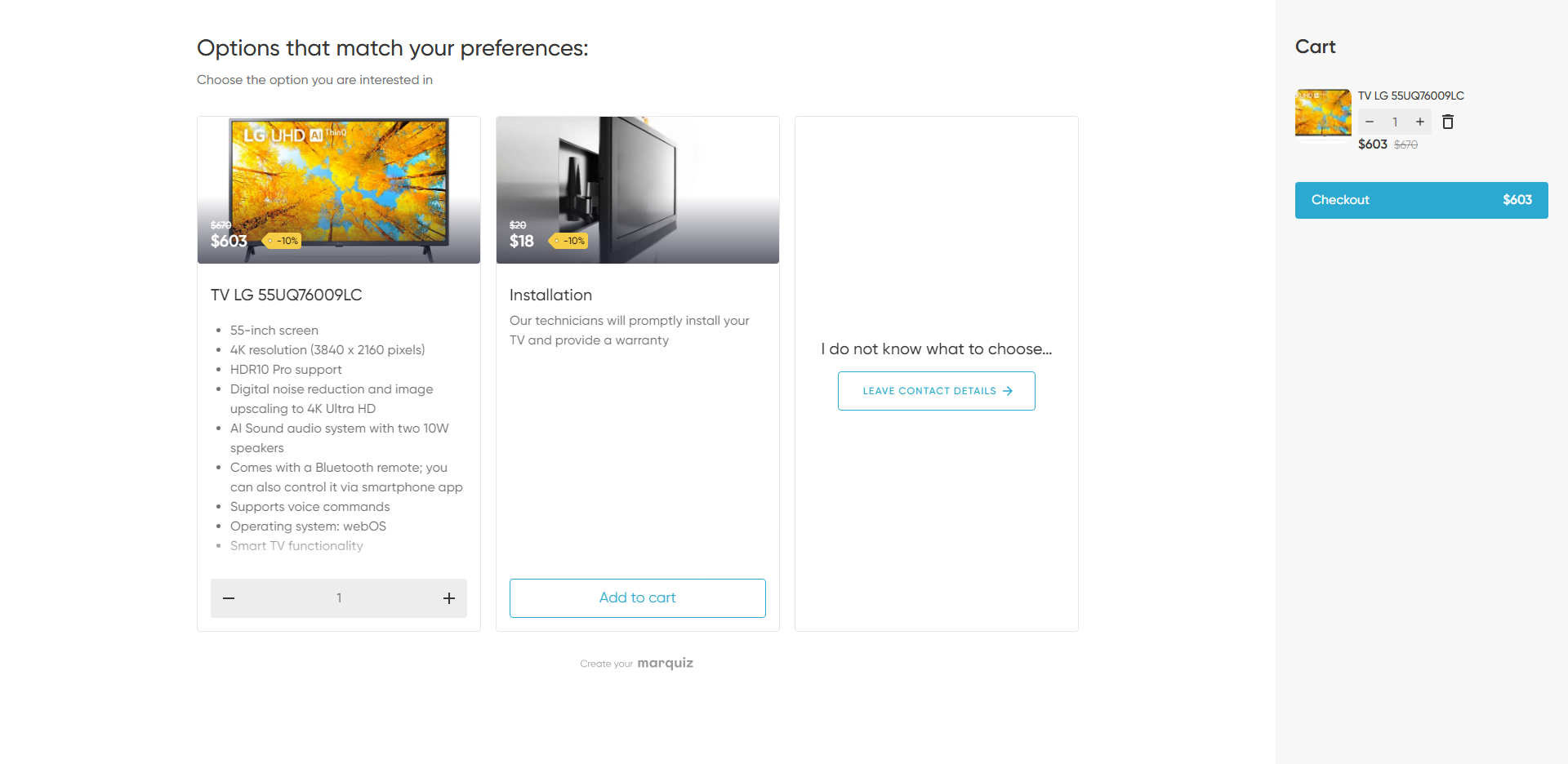
Try building a sales funnel with a quiz-store:
🍇 If you previously redirected clients to a product/service page or forwarded leads to a sales manager after showing results;
🍊 If you have an online store but struggle with low conversion rates;
🍉 If you lack an online store but need to drive sales;
🥭 If integrating a payment system into your website is challenging;
🥝 If you’re running a promotion for a specific product.
Fewer steps, higher conversion.
Step 4: Set Up the Contact Form or Configure Redirection
Here, you can add an image and craft a motivational headline that aligns with the offer on your main page.
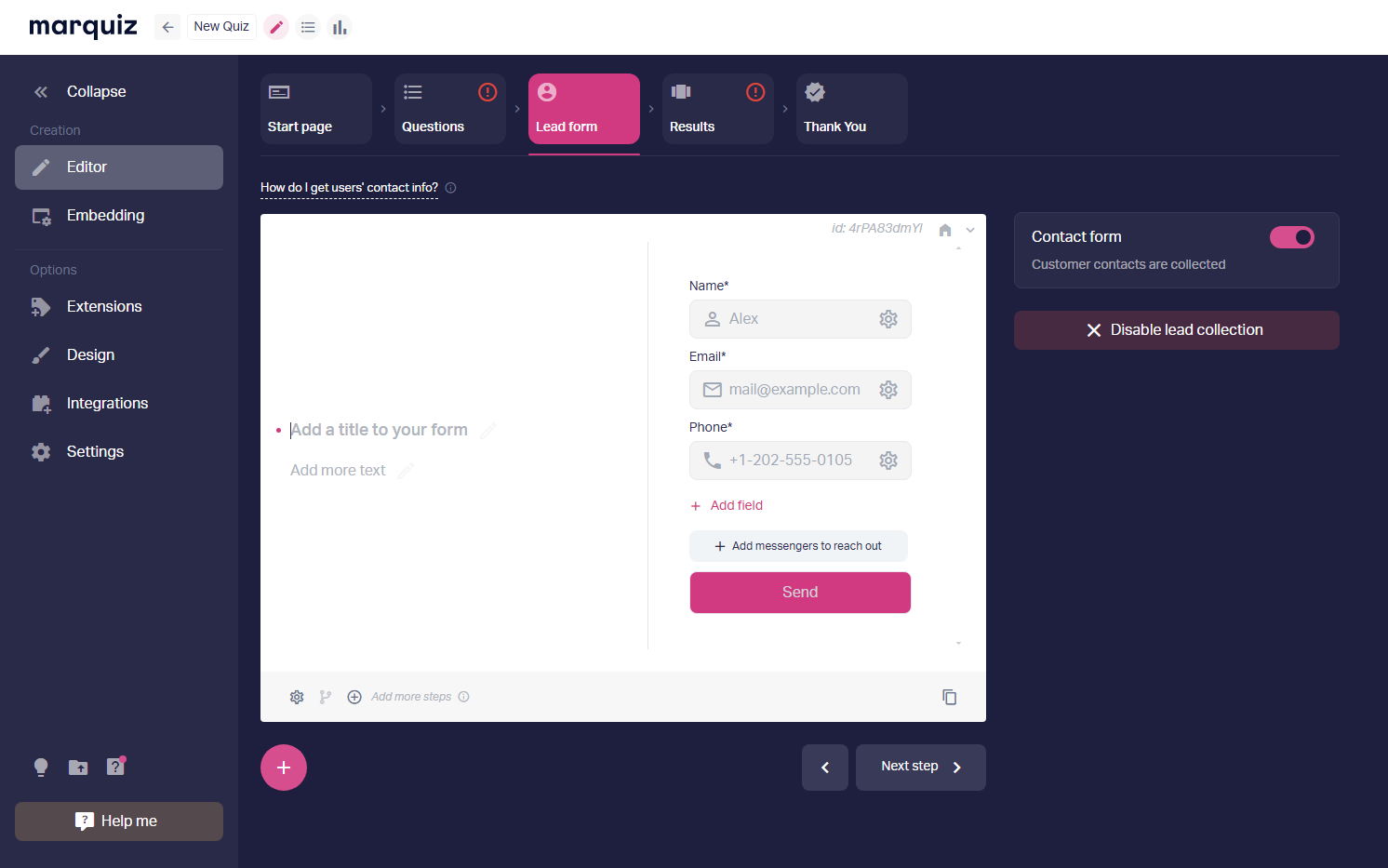
In addition to (or instead of) standard email and phone fields, you can ask users to share their contact via messenger apps.
If collecting contacts isn’t a priority, you can disable the form and set up redirection to a relevant page.
Step 5: Design the "Thank You" Page
This is courteous and provides a positive closing to the interaction. If the user shared their contact, thank them, guide them on what to expect next, include links to your social media, for example.
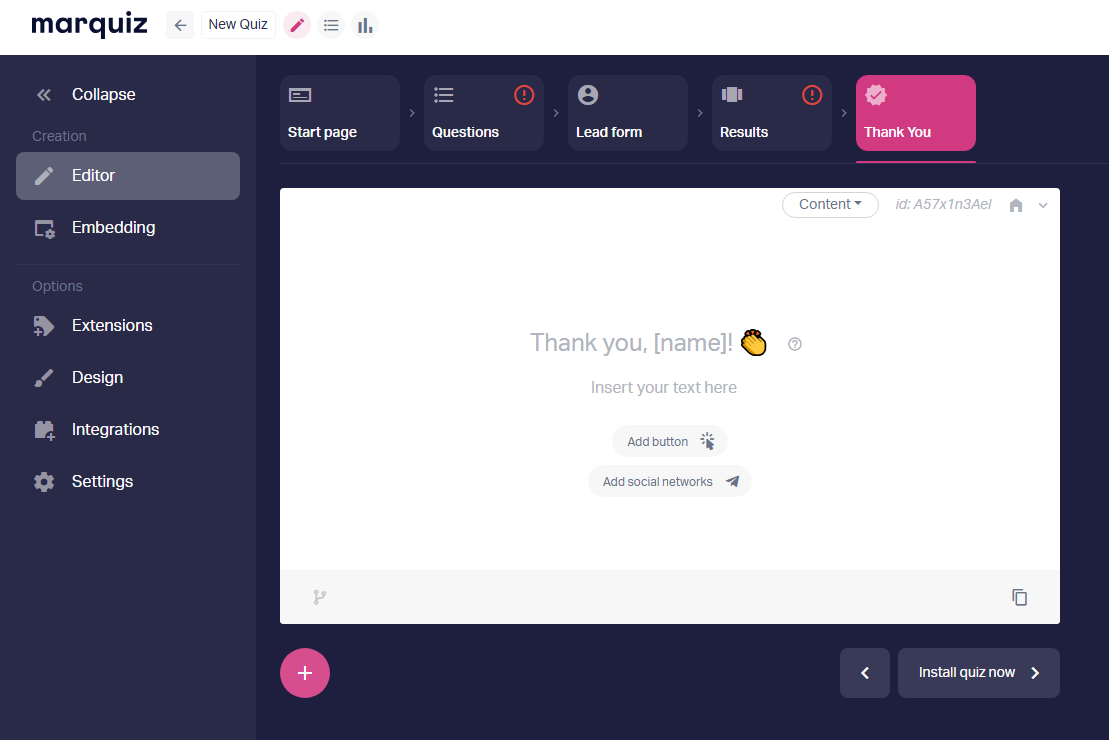
If the user provided their name in the contact form, it will be automatically pulled from on the "Thank You" page.
💡 Pro tip: Once your quiz or quiz-powered landing page is ready, explore the design settings — choose from pre-built themes or add your own to align the quiz with your company’s brand colors. You can also customize the font, element positioning, and quiz scaling for a fully tailored experience.
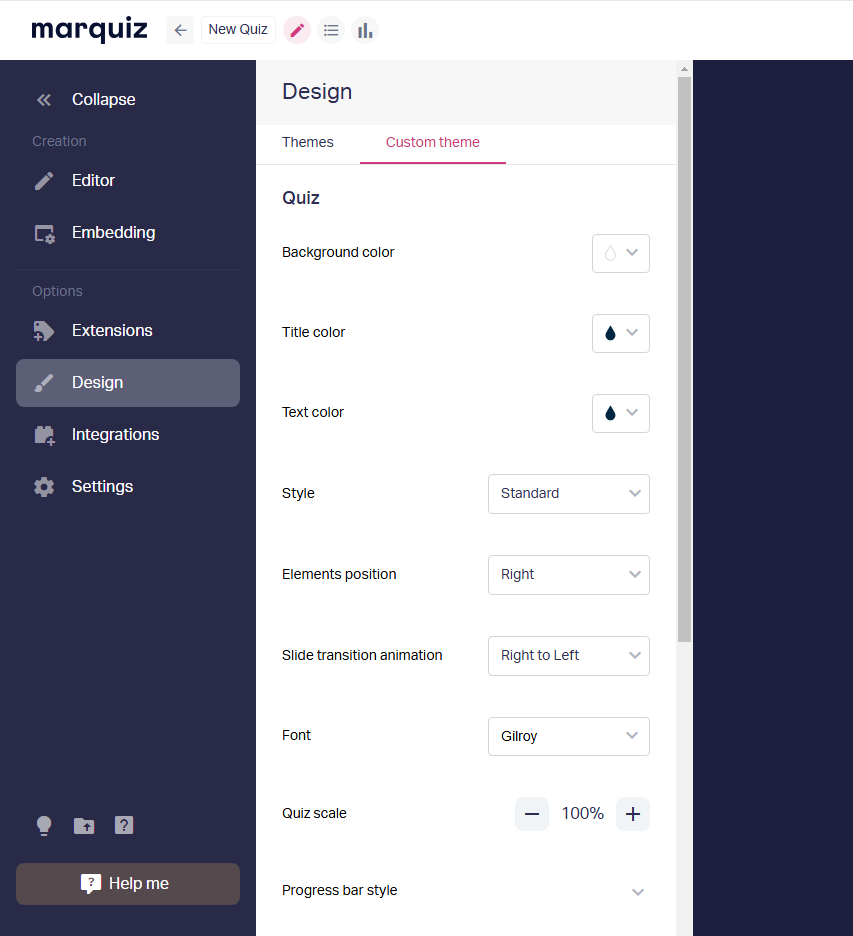
Step 6: Choose Where to Install the Quiz
Use the quiz in social media posts, messages, embed it on your website, or even replace your site with the quiz — each quiz has its own dedicated, ready-to-use link. There are countless ways to position the quiz so your customers can engage with it.
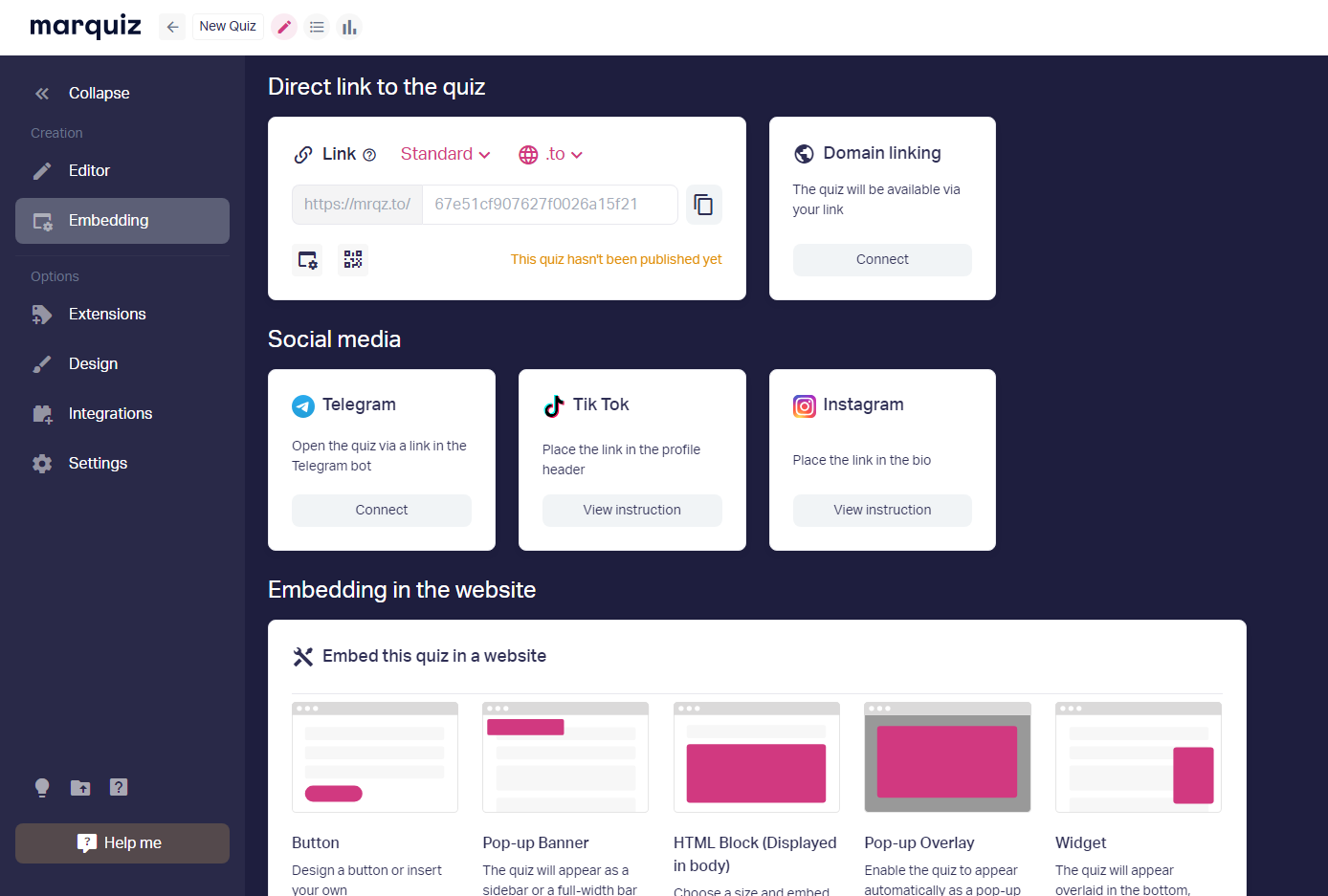
Learn more about website installation formats — 6 methods with examples
Step 7: Configure Integrations
Before launching your ad campaign, decide where you’d prefer to receive lead notifications — via email or Telegram.
Connect the necessary integrations with your preferred services. Marquiz integrates with 500+ platforms — no exaggeration. For starters, the most useful tools include Google Analytics and Marquiz inner analytics to track conversions at every quiz step.
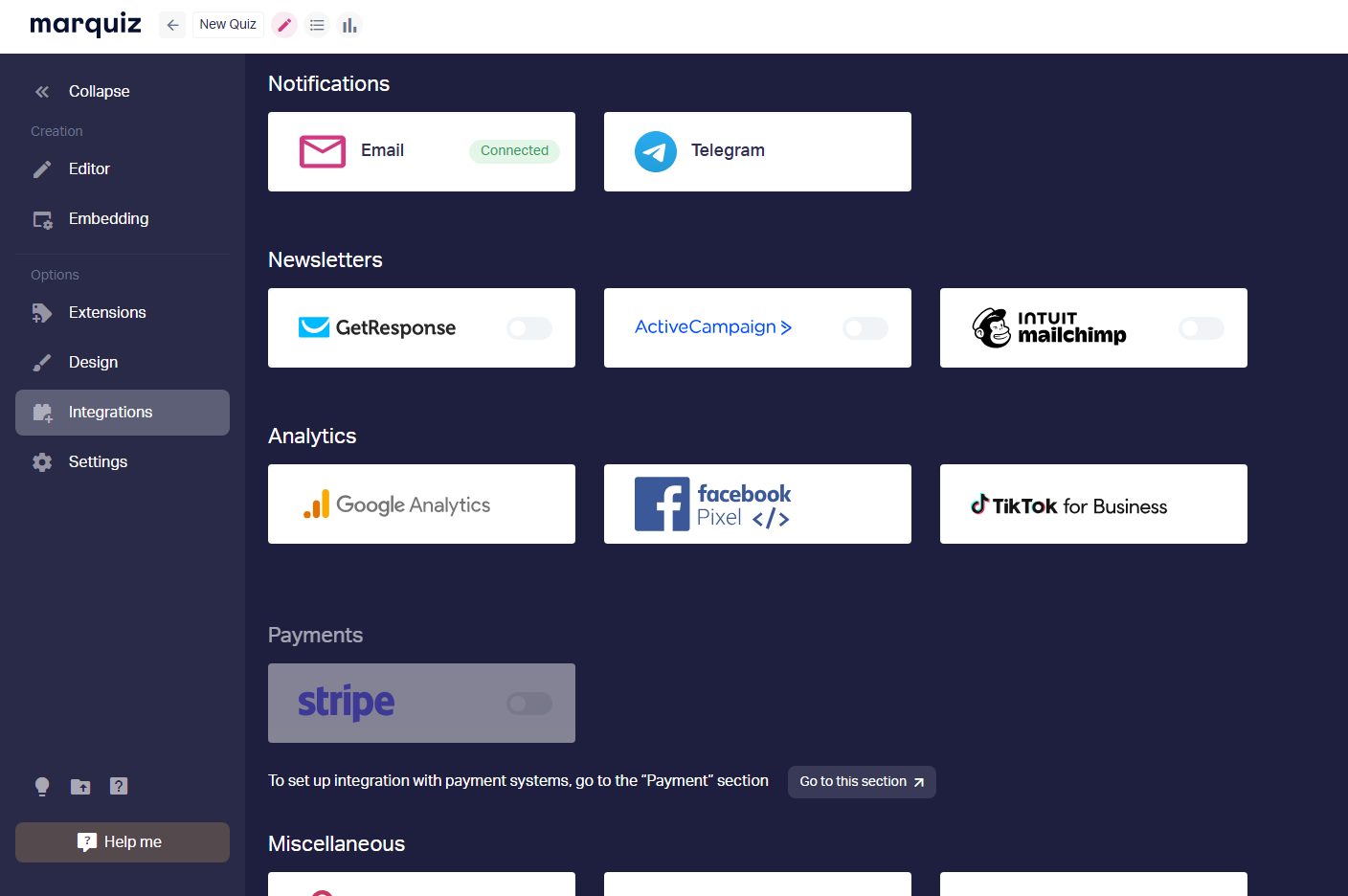
That’s it! Consider this tour complete — though Marquiz has plenty more to explore, like features such as Calculator and Scoring system, which we haven’t even touched on yet. But for a first introduction, this should cover the essentials. If questions arise, the support team’s “help hand” 👋 is always in the lower-right corner of your Marquiz screen.
Jump into the builder and give it a try.
Here’s to more leads, higher conversions, and quizzes that truly deliver! 🚀

















